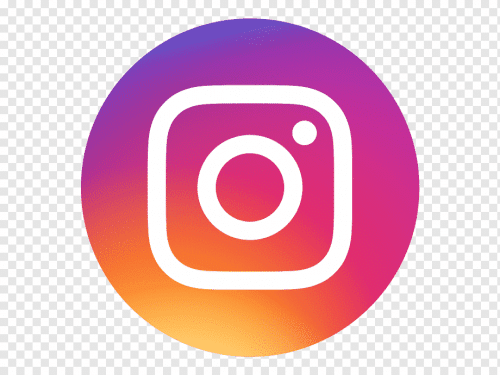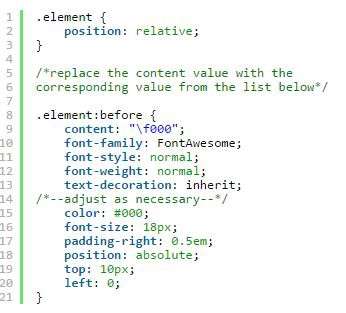Unrecognized Font Family Reacts Native:
If you’re encountering the “Unrecognized Font Family” error in React Native, it means that the font you’re trying to use is not properly recognized or available within your project.
Unrecognized Font Family Reacts Native Steps:
Here are a few steps you can take to fix this issue:
- Check if the font is installed: Make sure that the font you’re trying to use is installed on your development machine. If it’s not installed, you need to download and install it.
- Add the font files to your project: In React Native, you need to include the font files in your project’s directory. Create a new folder, usually called “assets” in the root of your project, and place the font files (with file extensions such as .ttf or .otf) in this folder.
- Link the font files: Link the font files to your project using a command-line tool. If you’re using React Native 0.60 or above, the linking is done automatically. However, for older versions, you may need to run the linking command manually. For example, with React Native 0.59 and below, you can use the command
react-native linkto link the font files. - Clear the build cache: Sometimes, the build cache can cause issues with font recognition. Clear the build cache by running the following command in your project’s root directory: SQL
npm start -- --reset-cache - Rebuild your project: After linking the font files and clearing the cache, rebuild your project. You can do this by running: Arduino
react-native run-android Arduinoor Arduinoreact-native run-ios - Verify the font family name: Ensure that you’re using the correct font family name when applying the font to your React Native components. Double-check the font family name and make sure it matches the actual font file name or the font’s internal name.
By following these steps, you should be able to fix the “Unrecognized Font Family” error in React Native and successfully use the desired font in your application.
Unrecognized Font Family and Other React Native Errors:
React Native is a framework that can help you create apps that look and behave like conventional iOS or Android apps. However, it can also be difficult to use, especially if you run into errors that are difficult to understand or fix.
One common error is when styles cascade down to nested components. For example, an alert component may receive unexpected style rules from a parent container.
1. Unrecognized Font Family:
If you’re using the React Native Material UI in your project, you may get the unrecognized font family on iOS. This is caused by the fact that react-native-vector-icons don’t link properly with iOS projects. To fix this, you need to make sure that the Fonts folder is copied over to your project. This will allow the icon library to create a reference to the icons that are stored in the font files.
You can do this by running the following command: npm i -g react-native-vector-icons. Once the fonts are linked, you should be able to run your app on an iOS simulator. This will give you a much more consistent experience across platforms. You can also try using the higher-level animation library react-native-animatedly to add animations to your icons. This will enable them to be more interactive and visually appealing. So, this will increase user satisfaction and help you stand out from the competition. This will also improve your search engine ranking and help you grow your business.
2. Unrecognized Typeface:
Fonts and icons play a vital role in typography and pictorial representation for parts of your application. However, sometimes you may encounter this error when installing a new font or icon for your project. This can be due to a variety of reasons, such as improper integration or the wrong file format. The good news is, there are a few easy ways to fix this problem. One way is to make sure the font or icon you’re trying to install has been bundled with your app. Another way is to try installing the font or icon through npm. You can also try changing your “Substitute Unsupported Characters” setting to On.
3. Unrecognized Font:
Fonts are the backbone of any application. However, integrating them into your React Native project can be difficult. In some cases, you might encounter an Unrecognized Font error. Fortunately, there are ways to fix this problem. The most common reason for this error is that the font has been included in a build but not in the source code. To fix this, you need to clean the iOS project in Xcode and rebuild it.
Once you’ve done this, your app should be able to run correctly. If not, you can try re-importing the fonts in a different way. For example, you can add them to your node_modules folder.
React Native is a powerful framework that makes it easy to create beautiful applications for both Android and iOS. However, it can be frustrating when you encounter errors. Hopefully, this guide has helped you resolve the most common React Native errors. Feel free to comment if you have any questions!
4. Unrecognized Font Type:
Fonts/icons play an important role in typography and pictorial representation for certain parts of your app. You can use a variety of fonts/icons with react native, however, there are some problems you may face while integrating them into your application. This problem occurs when you try to add a font/icon that isn’t bundled with the platform. To fix this, make sure you are using a custom font that is linked to your project and that it meets the requirements for your platform.
This error is one of the trickiest errors to deal with because it does not provide any insight into which component is importing something incorrectly. This is because React components are designed with strong isolation in mind, meaning that they cannot inherit styles from outside of their props. The most common reason for this error is mixing up default and named imports. You can check the render method of your component to see if this is the case.

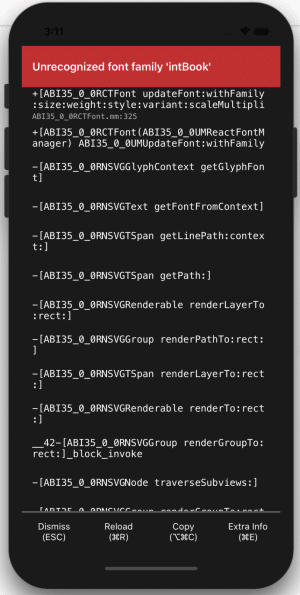


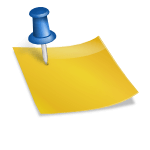
![Techno Font Style APK [Download] techno-font-style-apk](https://samsungfontsapk.com/wp-content/uploads/2022/03/Techno-Font-Style-APK-e1646944904517.jpeg)