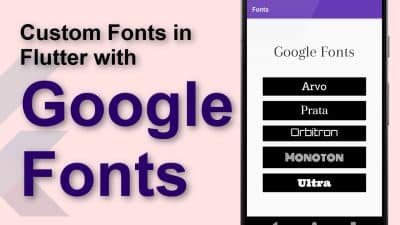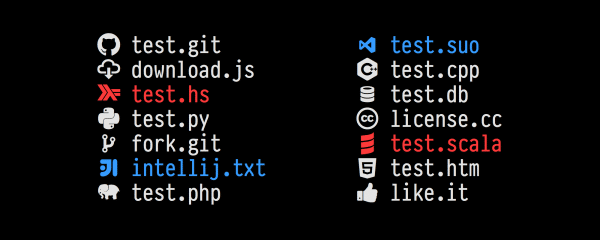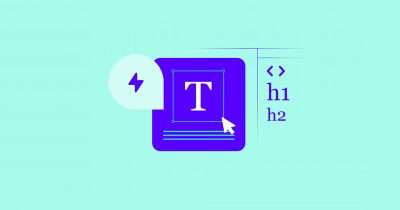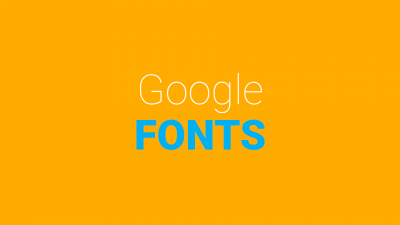Google Fonts Flutter:
Any UI developer that builds an application has to deal with fonts. Google fonts provide a wide range of fonts that can be used to improve the fonts of the user interface. Flutter provides a Google fonts package that can be used to implement various available fonts. Flutter works with custom fonts and you can apply or to individual widgets.
Loading custom fonts is often needed for websites, applications, and graphic design. Today we’ll investigate how to load Google fonts inside a flutter application. Although Android and iOS offer high-quality system fonts, one of the most common requests from designers is for custom fonts.
Using Google Fonts in Flutter is very straightforward and it gives you access to nearly 1000 open-sourced font families. Using the google fonts library allows you to fetch Google fonts at runtime and cache them in your app’s file system. Removing the need for storing the fonts in the assets folder and decreasing your app size.
Google Fonts in Flutter:
Changing the font in flutter helps you make your app unique and can speak your brand identity. For example, if you are developing an app related to technical stuff then displaying the font that resembles the most technology is a good way to engage users.
A custom test font may assist you in expressing your originality and standing out from the rest of the crowd. In the following owing sections, We will go through the process of developing an app with Flutter mobile app development company that displays a variety of text fonts. Some fonts that are available for use through the Google fonts packages are listed below.
- Roboto
- Open sans
- Lato
- Oswald
- Raleway
How to use Google Fonts in a Flutter?
- The first step is to load the packages for google fonts.
- The next step is to import the font package into our dart file.
- Loading a Google font for a specific Flutter widget.
- The same can be used to change the font of the bar if you are using it.
- Another thing we could do is change the whole app theme font to be a Google font.
How to Install Google Fonts on Flutter?
If you’re wondering how to install Google Fonts on Flutter, read this article. It covers the basics of the installation process and provides a handy reference for developers.
Once you’ve installed Google Fonts, you’ll be able to use them in offline mode. There are a couple of ways to do it. First, you’ll need to add a folder called ‘google_fonts’ to your project folder.
Changing fonts in Flutter makes your app stand out and speaks to your brand’s identity. You can even display fonts related to technology to engage users. The fonts package comes with dart classes that you can use to style your text.
For example, you can use the font-size property for bold text, or use the font-weight property to make it italic. Once you’ve imported Google Fonts, you can use the Dart API to access Google Fonts in your app.
Alternatively, you can use system fonts provided by iOS and Android. However, custom fonts are much more common and help to build brand awareness. Once you’ve installed the font, it’s time to import it into your Flutter project.
First, place the font files in your fonts folder. Next, move them into the assets folder. When you’ve completed that, you can add them to your Flutter project and publish it.
Install Google Fonts library in Flutter:
Run the following command:
flutter pub add google_fonts
Or manually add the following to your pubspec.yaml dependencies list (the version might have changed):
google_fonts: ^2.1.0
Import it in your code:
import 'package:google_fonts/google_fonts.dart';
Conclusion:
So, this content includes the information on How to use Google Fonts on flutter? read the complete article to get the installation guide properly about this.