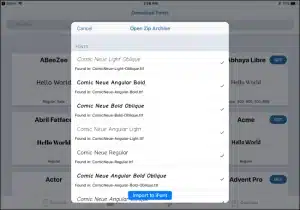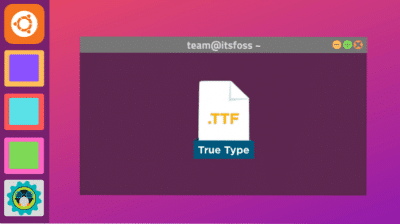How to Install Fonts in Powerpoint?
Everyone once in a while, you will either need a font that PowerPoint doesn’t currently offer. Or perhaps need to install a custom brand font for your presentations. This may make you wonder how to install fonts in PowerPoint. Third-party fonts are not embedded in a PowerPoint presentation by default. Therefore if you send it to a colleague, the text might not appear correctly.
Custom fonts are automatically substituted with a standard font if the recipient’s computer (or website) doesn’t have the desired font installed. One of the most important elements when it comes to designing is typography. A good choice will reinforce the context of your message, improving legibility and helping you create a visual hierarchy. So your texts don’t go unnoticed.
Custom fonts can make a presentation unique, dynamic, and align with corporate branding, and many other fantastic things. But if a custom font is not installed on the device being used to show the presentation. The presentation may fail visually if your presentation is using a custom font.
Add a Font:
One way you can change the style of a document is by adding a new font. To add a font to PowerPoint download and install the font in Windows. Where it will become available to all Office applications. Fonts come as files, and there are many sites o the internet where you can download free fonts.
How to Install Fonts in Powerpoint?
- The first step is to close the already open PowerPoint application on your Windows before installing the fonts.
- Next, download your font of choice from a trusted website. You can also download it from the home page of this website as well.
- Once you have downloaded the fonts, extract the font file by unzipping the file.
- Sometimes the font files will come in a zip format. While other times, it may be directly available in a .ttf or a .otf font format.
- Right-click on the zip file to extract the font file. It should be noted that you must use the extract option according to your extraction software.
- Next, you will see an extracted folder of the zip file that will be available with the same name. Open this folder and double-click on the font file to successfully install it.
- Once you double-click on the file, it will open the font installer. You will be asked to go through multiple steps. Just click on the “next” button when prompted until the font file gets installed.
- Restart your PC and check in PowerPoint.
How to Change the Font in PowerPoint?
- Open your presentation in PowerPoint.
- Select one or more textboxes whose font you want to change. To select several boxes, hold the Ctrl/Cmd key while clicking them.
- On the Home tab, in the Font group, click the font drop-down arrow and select the one that best fits your needs.
Conclusion:
PowerPoint is for making presentations, therefore everyone who uses this wants to make a beautiful presentation. So Fonts are the only ways for them to create a beautiful presentation. Therefore the users download and install the best fonts in PowerPoint. Also, some downloaded fonts might contain errors in the charset. So they will not be processed correctly either. This is a rare occasion though.
The online version of PowerPoint can be used on all devices in a web browser. PowerPoint Online is basically the same story as Windows 10 mobile. It has a list of preset fonts and no additional fonts can be added to the list. But Microsoft has expanded the list with additional fonts as this variation of PowerPoint has matured.
You can ask your questions related to this topic here below. We will answer them as soon as we get the questions. But before that read the above article carefully till the end. We hope that you will get all your answers on your own after reading this post.







![Techno Font Style APK [Download] techno-font-style-apk](https://samsungfontsapk.com/wp-content/uploads/2022/03/Techno-Font-Style-APK-e1646944904517.jpeg)