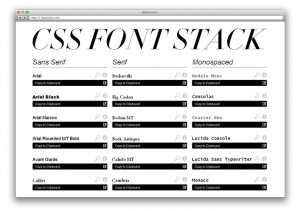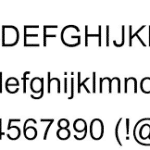What is Font?
A font is a graphical representation of text that may include a different typeface, point size, weight, color, or design. The image shows examples of different computer fonts. Software programs like Microsoft Word, Microsoft Excel, and WordPad allow users to change the font when typing text in a document or spreadsheet, as do web designers.
A font is a particular size, weight, and style of a typeface. Each font is a matched set of types, with a piece for each glyph. A typeface consists of a range of such fonts that shared an overall design. A font is a set of printable or displayable text characters in a specific style and size.
How to Install Fonts on Windows?
Windows comes preloaded with a number of different font types based on which language package you are using. But you can also find a ton of different types of fonts (both free and paid) online. Installing fonts on your windows PC is pretty simple. It’s hard to overstate just how important fonts are. To spice up your word documents, Photoshop files, and InDesign creations, you need to how to install fonts in Windows. In this guide, we will provide you with the complete details.
There are two main ways to install fonts on Windows, but most people should use our first method. In addition to installing fonts, we also have some steps for uninstalling fonts you don’t want. As well as our favorite places online to download new fonts.
You can quickly install a font using the font file’s context menu. When you download a font from the web, more often than not the file comes in compressed ZIP folders. In this case, unzip the compressed files by clicking the folder and then selecting extract all from the context menu.
Supporting System Required to Install Fonts:
The following Windows systems are required to install fonts. These windows support Fonts to run.
- Windows 10
- Windows 8
- A Windows 7
- Windows Vista
- Windows XP
How to Install Fonts on Windows?
Follow the below steps to install fonts on your Windows. Also, you need to select a Windows first on which you want to install the fonts.
- Download the font file first from your favorite website Samsungfontsapk.com. These often come compressed in.zip folders. In one .zip folder, you might find several variations on the same font. Such as “light” and “heavy”.
- If the font files are zipped, unzip them by right-clicking the .zip folder and then clicking Extract. Now you will see the available TrueType and OpenType font files.
- Right-click the fonts you want, and click install.
- If you are prompted to allow the program to make changes to your computer. And if you trust the source of font, click yes.
- Your new fonts will appear in the fonts list in Word.
How to Install Fonts from Control Panel?
- Open Control Panel by typing control panel in the Windows search bar.
- Then click the control panel app from the search results.
- In the control panel, click Appearance and personalization.
- Next, click fonts.
- You will now see a large library of fonts currently installed on your computer.
- To install a new font, drag and drop the font file in the front window.
- After a few seconds, the font will appear in the library. Once it appears, the font is successfully installed.
- Click fonts to see your font library.
How to Install fonts through the Microsoft Store?
You can install fonts through the Microsoft Store as well. The process is easier, but the Microsoft Store doesn’t have that many options. To install the fonts through Microsoft Store follow the below steps.
- Open the Windows settings menu.
- Select Personalization from the left menu.
- Then, select fonts from the list.
- Click get more fonts in Microsoft Store to open the font store.
- Select the font you want to install, and click Get.
Conclusion:
If you want free fonts, the best place to start is Google fonts. Google has thousands of free fonts available and you don’t need to worry about downloading something you didn’t signup for. Google also makes the license clear, which isn’t always the case elsewhere.
Visit the home page of our website and search for your favorite fonts. We provide all the latest fonts on your website so you do not need to go anywhere else. You just need to download the font and apply the above steps to install these fonts on your Windows. We also write the downloading and installation steps with the post as well. So you are free to apply any of them for installation.
If you have any questions related to this post you can ask them here below in the comments section. We hope that this post will help you to get complete knowledge about the installation. Many users ask for How to Install Fonts on Windows, therefore we write this post for you. Share it with your friends as well to help them also.

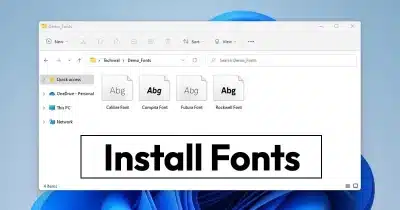



![Techno Font Style APK [Download] techno-font-style-apk](https://samsungfontsapk.com/wp-content/uploads/2022/03/Techno-Font-Style-APK-e1646944904517.jpeg)